How to Enable/Disable 2FA on Facebook(PC or Mobile)-Allintofact Blogspot
Do you want to Enable/Disable 2FA(Two Factor Authentication) on Facebook?
2FA(Two Factor Autahentication) Enables Extra Security features besides your Facebook password, it means that you have to enter the password and Authentication code to log in to your Facebook account.
This post will guide you through How to Enable/Disable 2FA on Facebook using your PC(Laptop/Desktop) or Any Mobile Device.
Enable/Disable 2FA on Facebook using Any Mobile Device:
Step 1: Click on 3 dots located on the Top, Expand Setting & Privacy & Click on Settings
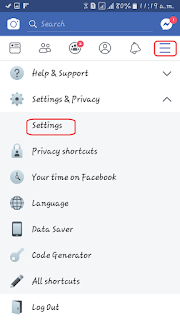
Step 2: Click on Security and Login located at Security section.
Step 3: Click on Use two-factor authentication.
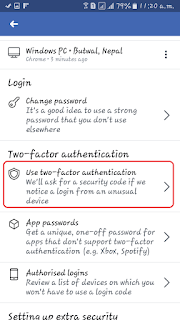
Step 4: Click on Turn On option if you want to enable 2FA or Turn off if you want to disable 2FA.
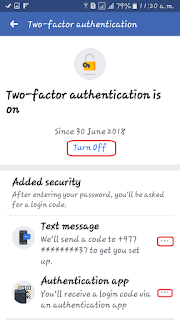
Note: * Text Message: FB sends you code to your mobile number
Authentication app: code generated by Authenticator App(Eg Google Authenticator, Authy, etc)
Enable/Disable 2FA on Facebook using Any PC:
Step 1: Expand down arrow icon & click on the Settings option.
Step 2. Click on Edit option located under the Two Factor Authentication section.
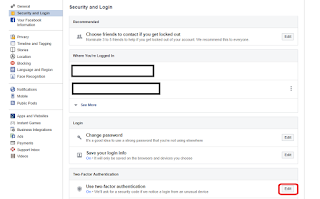
Step 3. Enter your current Facebook Password.
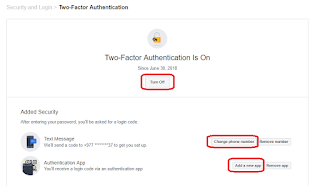
Note: * Text Message: FB sends you code to your mobile number
Authentication app: code generated by Authenticator App(Eg Google Authenticator, Authy, etc)
I hope this post explained to you about How to Enable/Disable 2FA on Facebook(PC or Mobile). If you have any queries then please feel free to comment.
Thank You

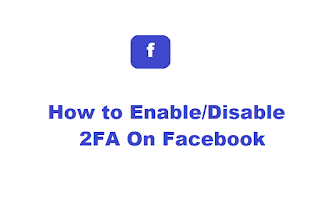
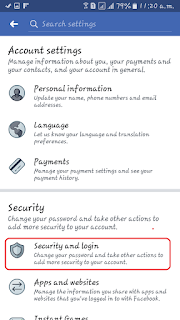
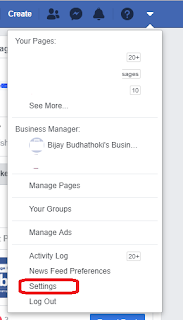
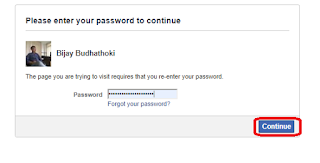



Nice
ReplyDelete